
Have you ever plugged in a USB drive or any external device with a hard drive and wondered why you cannot see it in My Computer?More than likely the cause is that Windows renamed the drive to a letter that is already in use. This will happen if you have several card readers, thumb drives or external hard drives attached. It will also happen if you are on a network and have mapped drives.To find the drive and then rename it, you’ll want to right-click on My Computer and select Manage.
- From the Computer Management screen, select Disk Management.
- In this window you should see all of your connected physical drives, their format, if they are healthy, and the drive letter.
- In this instance I am going to change the drive letter of my Lexar USB drive. Right-click on the drive in the list, and from the resulting menu select “Change DriveLetters and Paths…”
- Click on Change so we can change the drive letter. You might notice that you can select Add, which would let you mount the drive into a folder if you wanted to. We don’t want to, so just click Change.
- Select a new drive letter from the drop down list, preferably the one that you usually use for this drive.
- Click Yes on the confirmation screen and you are done.
- If you have auto play enabled , you will get the normal pop up dialog asking what you want to do.





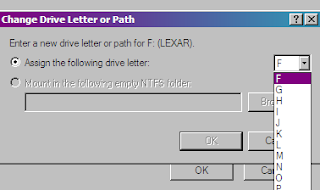


0 comments:
Post a Comment